 |
| Category: Complete SetsCoreUI3 |
| Interface Information |
|
| Name: |
CoreUI3  |
| Author: |
|
| Date: |
07-08-2008 12:47 PM |
| Size: |
8.48 MB |
| Version: |
r1.4n GU5 |
| Rate Addon: |
 |
Collage of CoreUI3 Windows & Features
|
| |
Defauly Layout
|
| |
Current Available HUD Options
|
| |
Infomp Advanced 1.4
|
| |
CoreUI3 r1.4n
by Nadger
Discussion Thread
Change Log
1.3 GU4 - 1.4 GU5
- Fully updated with all the UI changes made in GU5 (new quest window, petition buttons, etc.)
- Includes Latest GU5 Infomap
- Added Web Browser button to Infobar options.
- Changed Web Browser to have a rollup/minimize button in the top left corner of the titlebar for easy access without blocking your view
- Web Browser will now be 50% transparent when your mouse isnt over the window.
- Removed redundant parts of infomap.
1.2.3 - 1.3 GU4 (03/10/08)
- Fully updated with all the UI changes made in GU4 (new Riftway Map, Assemble all button etc.)
- Includes Latest GU4 Infomap
- Golden Targets now display correctly (golden targets are mobs spawned as part of a quest, or nodes that return higher then normal yield if you are not capped for your level yet)
- Group member casting icons should now be out of the way of their direction arrows.
- Quest status window now lets you mouse over the name of the quest to get a brief description of what you have to do.
- The errors some people were experiencing with the last version should be gone
- Added Spell Damage Focus and Spell Healing Focus to infobar
- There may be other changes as well that I have forgotten ;x
Infomap Advanced Changes: (all Soresha's Work)
v1.4 of InfoMap Advanced for Game Update 4. - Replaced InfoMap's original rift map window with a modified version of the new riftway game window. The rift map buttons on the main map and minimap now open this riftway window.
- Used Cobal's terrain maps as the background for the riftway window.
- City and Terrain map images modified to compensate for errors seen with JPEG files. This has removed the lines seen at edges of city map tiles and minimised the lines on the terrain maps as far as possible.
- New markers for the riftways, and marker for stone resources changed to a brighter blue to stand out better.
- Key and About windows updated.
- New watermark text for terrain maps and rift maps.
- Tidied up various parts of the XML code and directory names. Moved the textures file out of data layers directory to simplify updating the data layers.
- Services layer updated with the new riftway and flight master locations. Teleporters have been removed
(no longer ingame).
- Excluded the centres of Ahgram and New Targonor from the averaging of markers for the services layer. Whilst the algorithm generally increases the visibility of markers, it did not work well with the large number of service PoIs inside these cities.
Several fixes were also made to the riftway map window on the Test server, which were passed on to SOE for use in the default UI as well. - Repositioned text and reduced the mouseover area on the buttons, to prevent errors when selecting a riftway.
- Riftway window is now automatically closed when a destination is selected.
- Removed overlap from the maps covering the window tabs and their text.
- Tidied up the legend components and removed mouseover highlight effect from legend icons.
Update: 1.2.3 fixes the goldeneye bug, encounterlist bug, and raid group bug.
- Lag Meter and Core Loot windows sizes adjusted to better fit the contents
- Fixed Upperleft & Upper Right Expanding Hotbars background graphics
- Big Group option added. Selectable in the offline option, available in downwards and upwards expanding.
- BuffBar/Healer Bar toggle added to group window. On the right side of your own hp in the group window is a toggle button. This toggle button will swap the group bars out between 2 sets. This allows you to have a buff set and a healing set.
- Tower HUD added. It is a vertical HUD. It is broken up into 3 peices: left, middle, right. This allows you to custom set the spacing between the 2 sides of the hud.
- Goldeneye Classic HUD Added. It is also a vertical HUD and can be broken up into 3 peices as well.
- New Horizontal Healer Helper Group Window option added.
- Removed Target Right Click window in favor of a little toolbar with the different icons you can click to mark your target as that icon.
- Removed background on the cast bar so its not quite so big, moved cast time into the inside of the bar, and spell name on top of the bar.
- Fixed some code that was wrong in FlowCraft, not sure what affect it had if any.
- Lumberjacking will now display in the exp window if you are a lumberjack.
- Cutomized Harvesting Window, it now shows the name of the item you are harvesting...thx Mother.
- Quest Status Text should be a little easier to read now.
- Toolbelts Fixed
- Claim Window Added
- New options for target weaknesses & debuffs
- Added Background option for Infobar
- Modified Raid Windows to be much more compact and display class
- New Offline Options adding many things including the ability to edit hotkey size!
- 100% compatible with GU3
- Market Window Truesilver button fixed.
- Quest Log updated
- Newest Version of Infomap Included
- Tons of other changes i forgot to document...aka ninja patch notes.
1.0 - 1.1 (10/18/07)
- General Abilities were not displaying the correct number of abilities per page, so you were missing some abilities because they were off the edge of the window. This is now fixed.
- Downwards expanding encounter list now displays more then 1 mob. Stupid thing was offsetting by -38 instead of positive =p
- Both encouter lists had drop shadows added to their range distance # and encounter memeber's target
- There was a texture conflict that affected the Guild List window and Friends list so you couldnt see waht you had selected. This conflict may ahve been affecting other windows as well. It has been fixed.
- Friends list remove friend button was removing whatever friend you had selected in the buddy list. This has been corrected.
- Target Right Click Menu is now movable in layout mode.
- Exp bar height reduced by 5 pixels
- Exp bar now has an empty background again. (recent reorganizing of textures broke this)
- Exp will now show debt again.
- Buffs no longer cause freezing, i removed multicolumn support for now until i figure out if this was what was causing it.
- Buffs and debuffs scaled down some.
- Buff names option has been moved to the offline options.
- DuskHUD completed, it is now selectable in the offline options.
- Reactions sized down a little bit to be the same size as your mainbar hotkeys.
- Flash Craft no longer flashes. It still will give a slight dip in fps while it loops and checks if the cooldown on actions is up yet, no more annoying flashing.
- Flow Craft will now only display actions for the current stage on mouseovers
- Flow Craft will now display the actions in the right column every time when you use the quick buttons.
- When you Identify a spell being cast by your target, it will now show the name of the spell (thanks for the tip taki)
- Kinked HUD should now display if the target is golden or not, i have not tested it however....i could have sworn i added this but i guess it slipped my mind.
- Added Compass toggle option
- Quest Status font is now smaller
- Manual Tracking checkmark moved over a bit so its not in the way of the sphere flag in quest tab
- The icon of spells group members are casting should be smaller now
- You can now resize the 2x4 bars.
- Groundwork for the offline options hotbar slot size customization laid....hopefully scaling the hotbars should be in the next version.
- Gold Frames option temporarily removed until next version...it was causing problems with hotkey size editing.
Offline Options Changes:- New format, using tabs.
- Now reads your current settings at startup and sets options accordingly
- You can now revert back to the default crafting window
- You can now select between buffs having icons+name or just the icon
- You can now change tooltip window opacity
- You can now change the market window search presets
Features
***Blue Highlights mean this feature is unique to CoreUI3
FPS Boost- Guaranteed improvement over all other previous UI's including the Default UI.
- Several optimizations of all interface textures provides less frequent UI hitching and memory leaks
- Optimizations make loading of the UI and Map much faster
- Streamlined code avoids bloating the UI and dropping framerate due to the sheer number of windows your processer has to update
- Offline options provides alternate versions of windows without bogging down your UI
4 HUDs to choose from:
- All of your vital information you need to monitor is all located in one central area. The hud. Having all of this information centralized in one core area improves your reaction time and awareness.
- HUD appears when you target something, and disappears when you no longer have a target
- HUD displays your target's target
- Spells on the target are listed in their own window with spell names and icons. Allows for quick identification of when you need to refresh a debuff on your target.
- Weaknesses affecting the target are listed in their own window with weakness icon and name. Allows for quick identification of weakness to exploit them.
- Numerical Values of your HP, Energy and Endurance are displayed optionally (Offline Options)
Hotkey Size Editing:- Using the Offline Options you can edit how big or small and how much spacing is between your icons.
Encounter List:- Displays each mobs target for quick and easy identification of whats going on in combat
Multiple Group Window Options:- 3 Different options to choose from for your group window, and tell it what direction to expand. All located in the offline options to prevent slowdown.
Custom Raid UI:- Raid Windows adjusted to be much smaller and compact, as well as displaying class name.
Market Window:- The market window has been modified to show 14 items in a search at a time.
- The drag & drop feature allows you to drag an item from your inventory into the market window to search for that specific item without having to type it in. Ideal for setting competitive prices.
- There are also search presets that allow you to quickly search for rares and ultra rares of every tier with a single click. You can also search for diplomacy cards, carvings, and recipies with a single click.
Quest Log:- Shows which sphere the quest is for marked with an A for adventuring, C for crafting and D for diplomacy
- Shows the level of the quest
- Shows if the quest is solo (S), small group (g), group (G) or elite (E) without having to open the quest
- Quest names font size is smaller to make longer quest names readable
- Allows you to sort quest list based on Quest Level, Sphere, Solo/Group, and if its complete or not
- Note: Using these quest sort buttons along with manual tracking bugs the quest window out. If this happens just wait a while and the quest list will refresh and fix itself.
Character Sheet:- New Details tab shows you your Base stats, how much items are adding to each state, and how much buffs are adding to each stat and your stat total, this applies to all spheres
- Displays everything the default does as well as your spell attack rating and your melee accuracy
Abilities Window:- Aventuring Tab now displays 24 abilities per page
- General Tab now displays 24 abilities per page
- Diplomacy Tab now displays 12 cards per page and shows the stats of every single card without hovering over it with the mouse
- Diplomacy tab now also shows how many cards you have at the top
Diplomacy:- Strategy window redesigned to be MUCH more compact
- Added a listen button to strategy window so you can do parleys without your mouse ever having to leave the strategy window (double click on a card to play it)
Crafting:- Crafting Recipe Select displays WHAT items you are missing for the current recipe you have selected and not just the fact you are missing items.
- Crafting Recipe Select shows a much bigger list of your recipes
- Crafting Setup contains 8 macro buttons for adding items to your table using the /refineadditem <item keyword> command. These macro buttons are horizontal to allow for longer text only names.
- Crafting Setup has a much bigger table setup listing
Crafting Window:- Catalyst Protection added. You now have to choose wether or not you want to add a catalyst before you can do anything else
- Bright Complications, you cant miss them.
- Remedies appear when you mouse over a complication
- Smaller work area for less mouse movement
- Current work order name and count remaining
- Tooltips for steps, actions, complications and remedies follow your mouse for quicker understanding of what each is and does
Flowcraft: (offline options)
- Actions appear below the step when you mouse over it.
- Macro buttons synced up to each action so you dont have to go back up to the top and mouse over the step to use actions
Flashcraft: (offline options)
- Very little mouse movement and clicks required
- Steps are selected with mouse-overs, you do not have to click them
- Steps are cloned down for each action available so you dont have to move your mouse back to reselect the step
- Actions appear over the step selections. You can then click the action you want and leave your mouse there, the action will reappear once the cooldown timer has expired
(Almost all of the following can be turned on or off)
- Scaled Down Window Controller Buttons
- Scaled Down Bags Bar
- Scaled Down Forms
- Secondary Bags Bar
Quick access to: Tool Belts, Crafting Container, Diplomacy Container
- Mount Box
Quick access to your ground and flying mounts
- Weapon Box
Quick access to see what you currently have equipped
- Ranged Box
Quick access to see the ranged weapon you have equipped and how much ammo you have left.
- Reactions
Reactions are split into 3 different windows to allow you to place your chains, counters and rescue reactions individually.
- Dynamic Exp Bar
Experience bar changes to display the exp/skill for whatever sphere you are current in.
Experience % is shown
Rested Experience % is shown
- Emotes Window
Quick and easy access to every emote in the game in a tabbed window with emotes split up into different categories, and then further organized into Vocal, Physical and Text based emotes.
- Infomap Advanced
Full Color Maps made by Cobal
City Maps for Khal, Ahgram and New Taganor show the detailed layout of each city.
Harvestable nodes, Banks, Exchange Brokers, Mailboxes, Altars, Bindstones and Riftways are all displayed on the map and the minimap
Each node type can be toggled on or off individually so you can display only the nodes you wish to see
Banks, Exhange, Mailboxes, Altars, Bindstones, and Riftways are all toggled on or of with 1 button.
Smart Map: The first time you mouse over your minimap after logging in it will automatically turn on the nodes your character can harvest
Key Window: The key window helps you understand what each symbol means on the map and minimap. Quick easy access to the key window can be found from a small button located on the lower right of the minimap
Rift Maps: This window will display 3 maps, one for each continent. These maps show you where each Riftstone will teleport you. Quick easy access can be found from a small button located on the lower left of the minimap
Updates to node locations and services can be downloaded and installed independantly of the UI from www.soresha.net/infomap
This mod was a joint project of 4 authors: Cobal, Me, Soresha, and Xyndr
- Buddy List
This window will show you which of your friends are currently online, you can also toggle it to show friends who were recently online but are no longer on.
The window is much smaller and more compact then the Social Tab's friends list and will stay transparent until you mouse over it. You can quickly roll this window up so it does not block your view, and roll it back down when you wish to check it.
- Flexable Buff Window
You have the option to turn buff names on or off
- Money Clip
Shows you how much money you currently have on you without the need to open your main bag to find out.
- Speedometer
Shows you how fast you are currently running
- Guild Status
Shows you how many of your guild members are online
- FPS
Shows you your current frames per second
- Clock
Shows you both your current local time and game time
- Allocation Points Notify
Reminds you when you have unspent allocation points in both adventuring and crafting spheres
- Changing Room
Allows you to quickly change spheres/clothing on the fly
- Loot Info
Shows you the current loot rules set by your group leader
- Player Stats
Shows you your current stats for any of the following: Armor Class, Defense, Weight, Spell Attack Rating, Ranged Attack Rating, Melee DPS, Melee Offhand DPS, Melee Accuracy, Ranged Accuracy
- PVP Player Display
Shows you the name, level, class, guild, and infamy level of the last player you moused over
Shows you the name, level, class and title of the last NPC you moused over
Hotkeys:- 3 Floating Hotkey slots
These are individual hotkey slots to allow you to place individual hotkeys whereever you like. They can also be resized to be full sized bars in layout mode if desired.
- Hidebars:
These hotbars are small and compact. They hide when your mouse is not over them. Once you do mouse over them, they slowly fade away leaving only a ghost image so you can tell where the bar is still. There are 2 horizontal bars and 2 vertical bars in this flavor.
- Fadebars:
These hotbars are also small and compact. They are semi transparent when your mouse is not over them and come into full view when your mouse enters the bar. Once you mouse away they fade back out to semi transparent. They are available in 2 horizontal bars and 2 vertical. They can also be resized to show anywhere from 1 to 12 hotkey slots.
- Hotkey HUD:
This is a radial hotkey bar that only appears when you mouse over the hotspot expander. When you mouse off the hotspot, they will slowly fade away. This bar can be assigned keyboard shortcuts and is ideal for minimalists.
- Expanding Hotbars
These hotbars appear when you click on their expander button, and disappear when you click on the expander again. They are ideal for minimalists and to stash lesser used abilities in. They expand in a square block of hotkeys. There are 2 of these. One expands to the upper left, and one expands to the upper right.
- Blockbar:
This is a large bank of hotkeys that can be resized in layout mode to display as much as 8 rows of 12 hotkeys or as little as 1 hotkey. This bar is also small and compact
- G15 Hotbar:
This series of hotbars was designed to be used with the G15 keyboard. But can be used without. These keys can be assigned keystrokes in the controls menu.
- N52 Hotbar:
This series of hotbars was designed to eb used with the Nostromo N52 Speedpad. But can be used without. These keys can be assigned keystrokes in the controls menu.
- Numpad Hotbar:
This is a series of hotkey slots in the shape of your number pad. Ideal for left handed people and crafting macros. These keys can be assigend keystrokes in the controls menu
- Group Hotkeys:
This series of hotbars is designed to sit next to your group window and line up with each group member. You can add abilities to these hotkey slots, and those abilities will be used on the group member they're lined up with. Ideal for buffing and healing. This hotbar can also be resized in layout mode to show as little as 1 slot per group member or up to 12. It can also be quickly toggled on or off with an expander button located in the group window next to your own health.
- 2x4 Hotkeys:
This is a column of 2 vertical hotbars 4 slots tall, thought it can be resized in layout mode as well. It is ideal for placing hotkeys in the corners of the screen or next to your chat windows.
- Mainbar:
This is your main hotkey bar. It contains the 1 2 3 4 5 etc key bindings. It also has a bank changer to easily swap through 10 banks of hotkeys
- Hotbar2:
This is similar to the mainbar, except is key binding are ctrl+1 2 3 4 5 etc. It can also be resized in layout mode. It contains the hotkey bank changing buttons as well.
- Hotbar3, 4 and 5
These 3 are just your basic horizontal hotbars. They can be resized in layout mode
- Vertical Hotbars 1, 2, 3 and 4
These 4 are your basic vertical hotbars. They can be resized in layout mode.
- Gold Frames
This option turns on golden frames surrounding each hotkey. Its meant as an alternative to those who dislike the black borders.
- Stance Switching Mainbar
This option is ideal for Warriors. When you toggle it on, it will change your mainbar's hotkey banks to a unique bank # based on which combat form you are using. Note: This option has to be toggled on every time you log in. Its state will not save. If you want this corrected please /bug SOE to fix the /toggleautochangebanks command to save when you log out.
- User Layouts & Presets
This tab in the options allows you to save and load UI layouts for each class. It is ideal for those who play alts, who might want a different setup on their cleric then they want on their bard.
This tab also allows you to save and load layouts for each sphere, so if you like to have thing set up differently while you craft vs while you adventure, this feature will be useful to you.
Also found in this tab are Preset layouts for common resolutions. These are designed to give you a base setup when you first load CoreUI3, you can then personalize from there using the layout mode option.
Quotes
Cexcii
Someone please take pity on me and send me the link via pm. I am dying over. Its like waiting for Santa on Christmas eve. Thanks in advance!!
Voave
Beta 3 has been a blessing so far.
Pixi
Yay! That looks really sweet. Love the way the menues fade out. Impressive work. Can't wait to try it out.
Xarox
Such a long time away from gaming that a breath of fresh UI air would be a nice start when servers come up. One can recuperate easily with fresh air.
Kelmar
I still have the 2.0 version and i'd like to upgrade it.
Where can i found the 3.0 (ora 4.0 if it's up) version?
Please help!!! Core is too nice!!!
Drox
Nadger, you've done some amazing things with your mod. The new stuff looks so good I may just have to download it when it's ready and give it a spin myself.
MadOverlord
Amazing Nadger, just amazing!
Now, that got me really hooked. I know you can do this way better than me, I can't wait to get my hands on it and try all that new stuff out! Keep it coming!
Techywarrior
I honestly think that CoreUI3 is the biggest UI project so far and introduces some exciting new features that will benefit users of all UIs.
Memengamon
Anyways, I'm anxiously awaiting trying it out, so I can give better feedback! Nice work man, you have succeeded in making me check this site daily, lol.
Grumji
I went through registration just to post this. I encourage you to release it to me -- I mean, "us" (cough) -- because, while Vanguard is one heck of an amazing game, it needs more quality UI choices.
Stryke
All I can say is wow.
Great job man. I won't be going back to DroxUI. Excellent work and thank you for allowing us to test it before the rest of the world.
There are so many great things about it but the most noticeable is my FPS doubled!!
Thorvaldr
Well, I've been running CoreUI3 (beta) for about a week now, and I LOVE it!!! My game performance took an immediate jump (MUCH better than Drox) and has only improved with each beta version. Way to go Nadger, you ROCK!
Hyrthar
Awesome job on the interface and keep up the good work. Looking forward to havign this interface around for a good long time.
Starcrusher
many thanks for your hard work and kudos on an awesome UI!
Garmut
I have been using the default UI since beta. I briefly tried Drox but didn't stay with it. I can tell you I will be sticking with your UI.
Known Issues
- Missing Items label in Crafting Recipies window is buggy, I can not fix it because im using it in a way it was not intended to be used
- +- buttons in Layout mode dont save when you log out. I can not fix this, its something you'll have to ask sony for. /bug them asking them to fix the /uiwinscale command so it saves.
- In both crafting windows sometimes the actions can appear in the wrong column. Nothing I can do about this, normally caused when the user mouses over several steps very quickly and the UI cant keep up.
- In flash craft the button flashes and the tooltip window flashes while the cooldown is going. This was a necessary evil to get flashcraft to work the way it does.
- Stance Changing Mainbar will not save its state. Nothing I can do about this unless sony fixes it.
- If you place things near the edge of the screen or off the edge of the screen they will be moved when you log out and back in. There is nothing I can do to fix this. Its a SOE feature so you cant loose UI elements of the screen.
- While using flashcraft, the text levels for fair, moderate, excellent etc are behind the icons. I can not fix this and maintain how little mouse movement flash craft requires. I suggest you switch to flow if this bothers you.
FAQ
Question:
The encounter list is only displaying 1 mob when im fighting 2! Help!
Answer
Yes, your current target is not listed in the encounter list due to performance reasons. If you are fighting 3 mobs, and you have one targeted, the 2 you dont have targeted will be listed in the encounter list while the one you have targeted is listed in the HUD.
Question:
I am running Vista and when I try and extract the CoreUI3 files it gives me a warning about potentialy harmful files.
Answer:
This is the default behaviour of Vista when it encounters unsigned .exe files. There is no virus or malware in the zip file. Right-clicking of the .zip file, and choose Properties. On the General tab, click on the Unblock button, and then Apply and OK. Then extract the files.
Question:
Can I map so and so hotbar to so and so key on my keyboard?
Answer:
They can be mapped by using the user.ini file but sony only allows 175 key bind limit. Currently in CoreUI all are being used.
Question:
Is there an icon that shows when I'm in an outpost?
Is there an icon that shows when I have mail?
Is there an icon that shows what the loot options are?
Answer:
All of these are next to your name in the group hud.
Question:
Do I have to use a G15 Keyboard or Nostromo N52 to use this mod?
Answer:
No, those are input devices that give more options than a normal keyboard. This UI just allows for those additional keys.
Question:
Why does my recall button disappear or add itself to my main hotbar?
Answer:
Blame Sony. It's a known problem and no way around it. You can either re-drag it out each time or make a macro:/cast "Recall to House" If your main hotbar is full it won't get added there.
Question:
Can the map have vertical and horizontal scrollbars?
Answer:
So far that's not been possible. Only Vertical and even then there were glitches that made it not usable.
Question:
I resize using /uiwinscale, save the layout, and the next time i login none of the sizes have saved... what gives?
Answer:
It's not possible. One more Sony flaw. In order to use /uiwinscale you have to change it in the xml. Otherwise changing it in game is only temporary.
Question:
Where is...
mounts, bags, hidebars, vertical/horizontal bars, (add the rest)
Answer:
Click on the toolbar for CoreUI options and click "On" next to the desired window
Question:
Can you add...
Answer:
I'm always open for suggestions. Currently I'm in the process of doing an offline solution that allows the end user to choose what they wanted added or changed in their UI. This allows for more choices but not a bloated UI.
Installation Instructions
Step 1extract the contents the zip file to your vanguard directory, into the VGAssets\Shells folder.
so, when it's extracted it should look like this:
x:\installationfolder\Vanguard\VGUIAssets\Shells\C oreUI3
(make sure it's not double nested... ie: Shells\CoreUI3\CoreUI3)
There should be a few folders inside of the CoreUI3 folder: xml, textures and Map.
Step 2Once that's done you need to open up the file that tells vanguard which UI to load. This is the VGCLIENT.INI file, and it's located in the Vanguard/Bin folder. Then look for the [UI] section. The first entry should look like this:
[UI]
ShellName=Default
change it so that it looks like this:
[UI]
ShellName=CoreUI3
Save it and close it.
Step 3 (Skip This step if you are just upgrading from a pervious CoreUI3 Version)Then the last thing you need to do is copy the user.ini and 1920, 1600, 1280, and 1024 files in to your Vanguard/Bin folder. The user.ini file contains the information to allow you to use the G15 and Numpad hotkey bank shortcuts. if you have made any changes to your default key mappings, this will overwrite your changes, but you can go in to the Options panel in game and change them back to your preferences. However it is necessary to use the new sections for the G15 and Numpad mappings from this user.ini file if you want to use those hotkey banks. You can always back up your user.ini file incase you want to switch back.
Optional: Import the G15 profile in to your Logitecth G15 Keyboard profiler application and set it to use that profile when Vanguard is running. You may need to go in and tell it which directory the game is installed in so that the profile will automatically use the profile when VG is running. (if you installed the game in to a different directory than the default, or different than mine 
Optional: The N52 profile for those of you with speedpads is located in the /N52 folder
Now you can close out any folders/windows you have open and log in to Vanguard.
Step 4Then once you have opened vanguard and you're in the game, you'll notice a little wrench icon to the right and above the main hotbar. Click this to go into the UI options. Go to the Save/Load tab and load a present thats close to the resolution you play in. Then you can turn on layout mode and make adjustments from there. Don't forget to explore all the options.
Additonally more options are available by running CoreOptions.exe located in your CoreUI3 folder.
Credits
Nadger: Main Code, Map Code, Graphics, Texture Optimization, Theme/Ideas
Xyndr: Map Code, infobar elements, misc sample code
Soresha: Map POI Database/Images
Cobal: Terrain Maps, City Maps
Drox: G15 hotbar, N52 Hotbar, Numpad Hotbar misc sample code
MadOverlord: Crafting Table Setup
Special Thanks to:Stryke
Techywarrior
Thanks to:Old Timers Guild
VGInterface Forums
Magusfire29
Alf
Thorvaldr
Bristols
Logun
Jonoldar
Maraka
and everyone else I forgot, for all their feedback, inspiration, ideas, and help.
|
| Archive List (Old Versions) |
File Name |
Version |
Size |
Author |
Date |
|
r1.3 GU4 |
7.87 MB |
Nadger |
03-10-2008 11:31 PM |
|
r1.2.3 Beta |
7.72 MB |
Nadger |
12-14-2007 06:50 PM |
|
r1.2.3 Beta |
7.72 MB |
Nadger |
12-14-2007 08:13 AM |
|
r1.2.2 Beta |
7.67 MB |
Nadger |
12-14-2007 05:47 AM |
|
r1.2.1 Beta |
7.67 MB |
Nadger |
12-14-2007 05:29 AM |
|
r1.2 Beta |
7.67 MB |
Nadger |
12-14-2007 01:58 AM |
|
r1.1 |
5.15 MB |
Nadger |
10-18-2007 10:03 PM |
|
r1.0 |
5.39 MB |
Nadger |
10-11-2007 01:54 AM |
| File Statistics |
| User Rating: |
|
| Downloads: |
34664 |
| Views: |
105577 |
| Favorites: |
44 |
| Uploaded By: |
|
| Last Modified: |
07-08-2008 05:34 PM by Nadger |
|
|  |
|
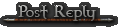 |
|
 08-08-2010, 02:43 AM
08-08-2010, 02:43 AM
|
|
Junior Member
Forum posts: 0
File comments: 1
Uploads: 0
|
Re: Bag help
I am having the same problem as well with my inventory I got 48 slots, but it only shows 16 and the rest get cut off. Also my mini map is just plane blue as if I was in the middle of the sea and I love the UI but can not get default mini map up.
If anyone has any info on how to get the Map/inventory to work please share that info.
Last edited by Terugane : 08-08-2010 at 02:45 AM.
|


|


|
 08-02-2010, 05:39 PM
08-02-2010, 05:39 PM
|
|
Junior Member
Forum posts: 0
File comments: 1
Uploads: 0
|
 Bag help
Bag help
Hello, I am new to this site and love your UI! I only have one problem. This may be a noob question, but when I open up my main conatainer, it's supposed to be 48 slots, but it only shows 16 and the rest get cut off. Is there a way to expand the bag window?
|


|


|
 12-22-2009, 01:49 PM
12-22-2009, 01:49 PM
|
|
Junior Member
Forum posts: 8
File comments: 2
Uploads: 0
|
Ok, it worked before now, I can't figure it out
I am using teh most up to date version of Core on this website. I am just coming back to the game and I wanted to have things kinda setup like before I left.
The issue I am having is that my vertical bar is labeled for my c-keys, I would like it to be on my horizontal hotbars.
How do I fix this?
I remember it was that way for a long time, and I want my main as 1,2,3. My 2nd hot bar as my C1, C2,C3; and my 3rd one being my A1,A2,A3.
Thank you in advance.
Odinsward
|


|


|
 09-04-2008, 03:34 PM
09-04-2008, 03:34 PM
|
|
Junior Member
Forum posts: 0
File comments: 1
Uploads: 0
|
 Buffs Minimize?
Buffs Minimize?
I love Core! Upgraded from Drox just a couple weeks ago and it has made things much better. Too many great features to mention all that I like.
The one addition I would love to see is some way to minimize my list of buffs. Some toggle button to close the list and then open it back up. I love the icons with no text, but I would prefer to see none most of the time.
|


|


|
 08-26-2008, 07:35 PM
08-26-2008, 07:35 PM
|
|
Junior Member
Forum posts: 3
File comments: 3
Uploads: 0
|
Raid Lockout timer
As a Raid Assistant I should be able too share lockout timers, but I can't. I might be missing it or is it missing?
|


|


|
 08-10-2008, 09:37 PM
08-10-2008, 09:37 PM
|
|
Junior Member
Forum posts: 1
File comments: 5
Uploads: 0
|
user.ini
what are the names for the fade bars so i can bind keys in the user.ini to them.
|


|


|
 07-28-2008, 09:45 PM
07-28-2008, 09:45 PM
|
|
Junior Member
Forum posts: 1
File comments: 1
Uploads: 0
|
only 1 thing that i would like if possible, making the buff bar horizontal with the numbers below... when in a riad my buffs go way off screen... like half again
|


|


|
 07-08-2008, 02:13 PM
07-08-2008, 02:13 PM
|
|
Junior Member
Forum posts: 11
File comments: 3
Uploads: 0
|
Nadger have I told you lately I love you! Thanks you!
|


|


|
 06-28-2008, 11:40 AM
06-28-2008, 11:40 AM
|
|
Junior Member
Forum posts: 5
File comments: 1
Uploads: 0
|
I found a bug in regards to displaying DPS and OH-DPS.
Without any buffs, my DPS is displayed 172.67 and OH-DPS is dislayed as 86.89. When I apply my strength buff, my DPS is displayed at 200.00 and OH-DPS no longer appears.
In this situation, toggling it in the options does not make OH-DPS reappear.
For some reason, once you hit a certain DPS your OH-DPS will no longer display.
|


|


|
 06-01-2008, 01:54 PM
06-01-2008, 01:54 PM
|
|
Junior Member
Forum posts: 1
File comments: 2
Uploads: 0
|
If you decide to edit:
Comment out the line that has "CoreParleyStrategy.xml"
Un-Comment out the line that has "VGUIParleyStrategy.xml"
Thank you Slyde, that worked perfectly for all I wanted to change.
|


|


|
 05-29-2008, 01:47 AM
05-29-2008, 01:47 AM
|
|
Junior Member
Forum posts: 0
File comments: 1
Uploads: 0
|
hi im really liking your uis but i got a question, is there any chance you could update CoreUi2 to be used with GU5? especially a functioning Riftway map?
Im really liking the 2 Healers Helper Hud's you used in that older Version of your Ui. (Problem in the new one is that you cant really see the Health of every Group member at one glance because they are too far spread and all the Shortcut icons are In Between..  )
Another question, is there any Way to Turn off the Target Hud in your New UI? I just want the standard Target box :> |


|


|
 05-28-2008, 04:31 PM
05-28-2008, 04:31 PM
|
|
Senior Member
Forum posts: 216
File comments: 11
Uploads: 0
|
Hey, Nadger. Don't suppose you are working on the GU5 changes to this?
|


|


|
 05-27-2008, 03:35 PM
05-27-2008, 03:35 PM
|
|
Junior Member
Forum posts: 2
File comments: 52
Uploads: 1
|
Ameriss wrote...
Just wondering if there is an option or way to turn off the CoreUI Diplomacy set up and use the default VG one. I'm kind of used to that one now.
Yes you can. You can use my new CustomUI program to replace Diplomacy window with the one you like, or you can edit the Index.xml file in your CoreUI folder.
If you decide to edit:
Comment out the line that has "CoreParleyStrategy.xml"
Un-Comment out the line that has "VGUIParleyStrategy.xml"
|


|


|
 05-17-2008, 10:37 AM
05-17-2008, 10:37 AM
|
|
Junior Member
Forum posts: 1
File comments: 2
Uploads: 0
|
Just wondering if there is an option or way to turn off the CoreUI Diplomacy set up and use the default VG one. I'm kind of used to that one now.
Last edited by Ameriss : 05-17-2008 at 10:38 AM.
|


|


|
 04-22-2008, 08:14 AM
04-22-2008, 08:14 AM
|
|
Junior Member
Forum posts: 9
File comments: 4
Uploads: 0
|
Tanvu rift
Just wondering if you plan on doing an update any time soon to add in the Tanvu rift. Someone mentioned it previously but it's been almost a month and I haven't noticed any updates since it was implemented. Would really help us crafters to have that.
Thanks,
Shaoli
|


|


|
All times are GMT -5. The time now is 11:04 PM.
|
 |